HEAd’22 is using Zoom Meetings as a platform for virtual participants. Similar to the physical conference, all plenary and parallel sessions will be conducted in rooms. The only difference is that these rooms will be accessed virtually.
Accessing these virtual rooms is as easy as clicking on the corresponding link, which will be provided in the private program page. About one week before the conference, an email will be sent to all participants with their passwords to access the private program page and the rooms. If you do not receive it by June 10, please contact us at headconf@upv.es
To minimize the number of technical issues that may occur, we have set up a Test session so that all participants can enter the rooms and test their configuration.
Test session
(June 13th, 11:00 – 16:00 CEST)
This room is similar to the ones that will be used during the conference days.
To test the access to this room:
- Click here to access it for the first time (notice that the link will work only on June 13st).
- When system dialog prompts, click Open link. Alternatively, you can join from the browser, although it is not recommended.
- Enter your name and last name as it appears in the HEAd’22 registration form.
- Use the password you received by email.
- Click Next
If your computer has a camera, you will see a preview video before you join the meeting. To improve the interaction with other participants, we encourage you to join the room with the video on.
Once you have joined the meeting, you can see the control buttons at the bottom of the screen.

Keep the audio muted (crossed out mic, as shown in the image above) when you are not speaking to avoid sending accidental noises to other participants. To start speaking, click on “Unmute”.
Plenary and regular sessions
The plenary sessions will be held in Virtual room 1, while regular sessions will be held from Virtual room 1 to 4 simultaneously. Find the link to the session you want to attend on the private program page. See the instructions above (Test session) to learn how to access these rooms for the first time.
To participate in the Q&A and discussion, you may raise your hand by opening the reactions panel and then clicking on the “Raise Hand” button:
and then clicking on the “Raise Hand” button:

Once the session chair has given you the floor, activate the microphone and engage in the discussion.
Regular sessions are moderated by a session chair and technically supported by the staff of the HEAd’22 organization.
Presenters in the regular sessions
Enter the assigned virtual room about 10-15 min before your session starts. Identify yourself to the session chair by writing a message in the chat window. Use the time before the session starts to test your microphone, webcam, and PowerPoint sharing.
You should keep your mic muted while you are not speaking.
Be prepared before it is your time to present. You should open your PPT presentation on your computer at least 5 minutes before your assigned time to avoid any last-minute issue.
At your turn:
- Check your camera is on. You should see this command:

- Unmute your mic. You should see this command:

- Click on Share Screen:

and select the screen or the PowerPoint window you want to share. If your presentation includes any video with audio, do not forget to check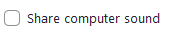
- Present your work
- Stick to your time slot to avoid chair time signs
- After your presentation, the Q&A period starts
- Do not forget to mute your mic after the Q&A period
If you experience technical problems, contact the HEAd’22 staff in the room.
Session chairs in the regular sessions
Enter the virtual room 15 minutes before the session your chair starts. HEAd’22 staff will welcome you.
Before the session starts, identify the presenters of the session. Let HEAd’22 staff know if any presenter is missing.
Start the session on time and state the ground rules at the beginning of the session:
- Full papers are allocated 20 minutes (15 min presentation + 5 min Q&A).
- Short papers (and posters) are allocated 15 minutes (10 min presentation + 5 min Q&A).
- Attendees should ask for the floor by raising their hands.
- Attendees should mute their mics during the presentations.
To get the session started, ensure you have your camera and mic on. Your command buttons should show as follows:
![]()
Then, introduce yourself, the session, and the presenters. After that, give the floor to the participant presenting the first paper.
Monitor the clock. Presenters who appear to be off-track for completion on time should be cautioned with “5 minutes”, “1 minute”, and “Stop” to help alert presenters to their timing. You may do this by voice (remember to activate your mic). Note that observing stated time limits shows respect for other presenters and for the audience.
Once in the Q&A time, you should keep the participants panel open (in Zoom) so you can see who rose their hand and is asking for the floor.
In turns, give the floor to the attendees who asked for it and encourage discussion.
When the time of the Q&A is over, move to the next presentation.
Finally, close the session on time.
Reminder: there will be a HEAd’22 staff member at your session to aid you with any issue. They will be listening to the room and you may also contact them with a private chat.
Session chairs are kindly requested to join a WhatsApp group to have an instant contact method with the organizing committee. The link to this group will be sent by email to session chairs.
Before the beginning of the session, the HEAd’22 staff will enter the room to give you “co-host” privileges in the room. This will allow you to mute a participant if they forget to mute their mic and insert some accidental noise in the room. To do so:
- Open the list of participants

- Then, find the participant who is making noise:
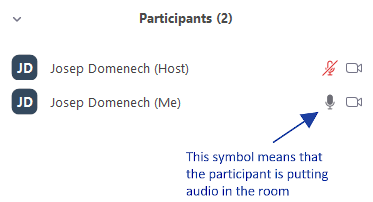
- And click on the Mute button next to his/her name (it appears when your mouse is over the name)
Frequently Asked Questions
Who should I contact if I encounter technical problems when connecting to HEAd’22?
You may contact us by email at headconf@upv.es. Additionally, there will be a HEAd’22 staff member at each regular session to solve any existing doubts.
How to share my presentation (ppt file) during my session?
- Before your meeting, open the Power Point file on your computer.
- Mute notifications and close any personal or sensitive documents. This way, you do not have to worry about accidentally sharing private or distracting information.
- During the meeting click on the “Share screen” button at the meeting controls.
Notice that when you share a specific application, others cannot see anything other than the shared application. For example, if you have your browser and PowerPoint open and you choose to share PowerPoint, they cannot see the browser tabs you have open.
My webcam does not work during the session
- Leave the virtual room
- Close any programs that are accessing the webcam (Example: Zoom, Skype, Instant Messaging software, webcam software, etc)
- Make sure the webcam is plugged in
- Rejoin the virtual room
How can I get a presentation certificate?
Presentation certificates will be sent to all participants after the conference, by 23 June. Contact us at headconf@upv.es if you have not received it after this date.
How can I get an attendance certificate?
Attendance certificates will be sent to all participants after the conference, by 23 June. Contact us at headconf@upv.es if you have not received it after this date.
What can I do if I cannot find the email sent with the access instructions to the platform?
Emails with the instructions to access the platform will be sent on 10 June. If you have not received the email after this date, send an email to headconf@upv.es and write in the subject “Urgent access to the platform”. We will send you the access information as soon as possible.
Is it possible to obtain an invoice or receipt for the conference payment?
Send an email to congresos@cfp.upv.es including your name and the details of the institution receiving the invoice.
When are the papers published? In which publication?
Papers are published in the conference proceedings that will be accessible here. They will also be accessible on the conference website, linked in the program.